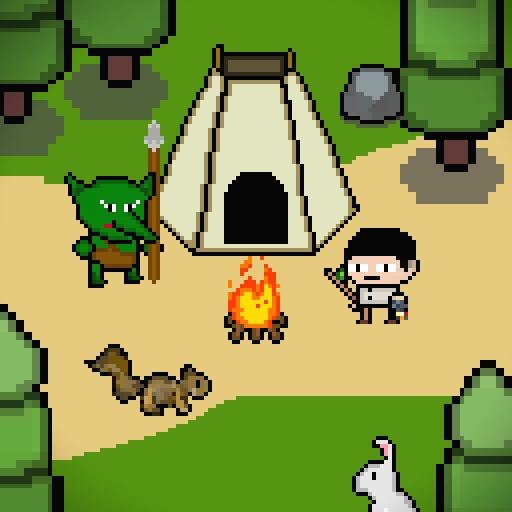보통 게임 밸런스 데이터를 엑셀로 관리하는 경우가 많다. [미니난투 온라인]의 경우 구글 스프레드 시트에서 밸러스 데이터를 작성하고 관리한다. 새 밸런스 데이터로 적용하려고 할 때, 구글 스프레트 시트를 엑셀로 변경해서 다운받고, 이걸 다시 json으로 변경 후, 서버를 빌드한다.
미니난투 온라인 - Google Play 앱
[ 게임 소개 ] 미니난투 온라인은 실시간으로 다른 유저들 대결을 할 수 있는 공간입니다. 전략적으로 장비를 선택해, PvP 전투를 준비하세요. 현재 개인전, 팀전이 준비 돼 있습니다.(추후 새로운 모드 업데이트 예정) [ 핵심 컨텐츠 ] - 미니난투 : 6명이서 개인전 난투. - 팀전 : 3:3 전투 - 장비 : 무기, 방어구, 신발, 악세서리 - 아이템 : 포션, 폭탄, 토템 등 [ 전략요소 ] - 장비마다 스킬이 포함 돼 있어, 전략적으로 전투를 할
play.google.com
위에 [다운로드], [json으로 변경] 과정을 좀 더 편하게 하기 위해, 파이썬으로 프로그램을 만들게 됐다.
작업환경
- 맥북
- 파이썬 3
1. 파이썬 구글 드라이브 api 설정
구글 드라이브 파이썬 라이브러리를 사용하기 위해서는, 해당 컴퓨터에 라이브러리를 설치해야 한다.
https://github.com/googleapis/google-api-python-client
위의 링크를 들어가보면, pip를 이용한 설치 방법이 자세히 나와 있다.
pip install virtualenv
virtualenv <your-env>
source <your-env>/bin/activate
<your-env>/bin/pip install google-api-python-client
2. 구글 프로젝트 만들기(권한 만들기)
구글 드라이브에 접근하기 위해서는 권한이 있어야 한다.
https://console.cloud.google.com/apis/
위 링크에 들어가서, [사용자 인증 정보], [사용자 인증 정보 만들기]를 클릭한다. 나머지는 아래 이미지를 순서대로 실행하자.
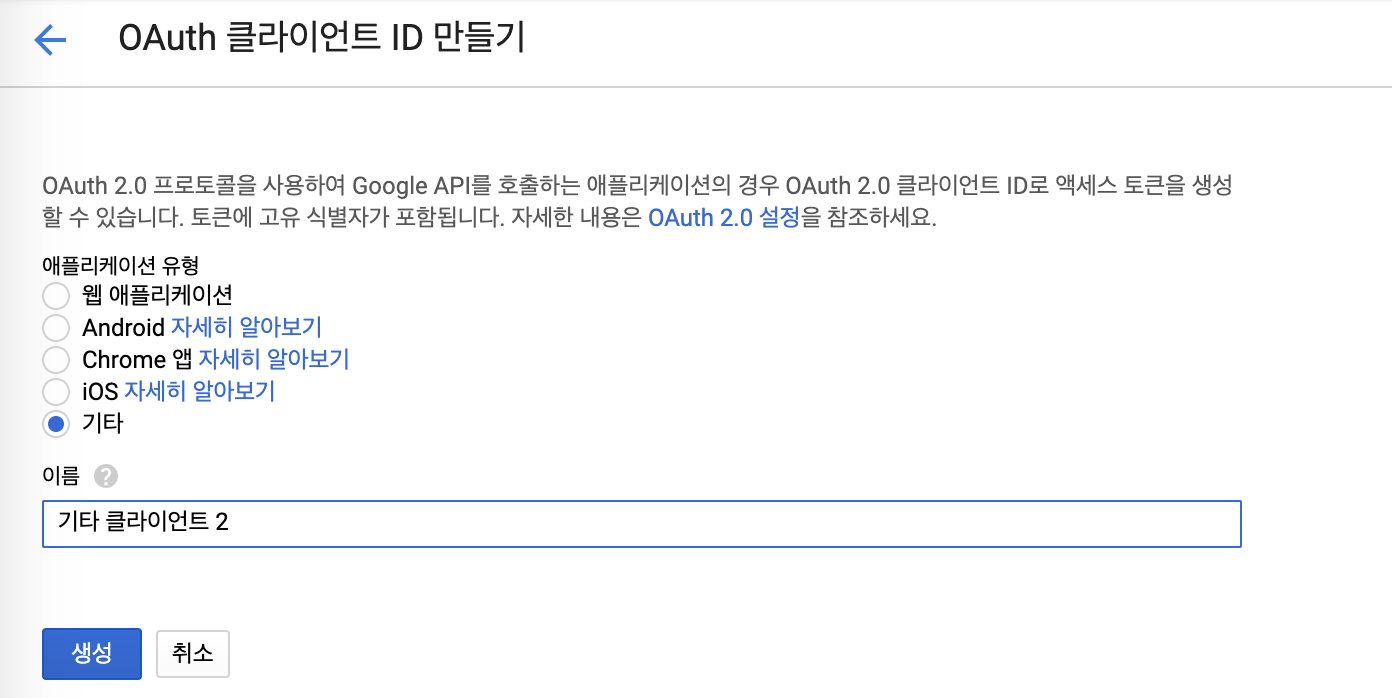
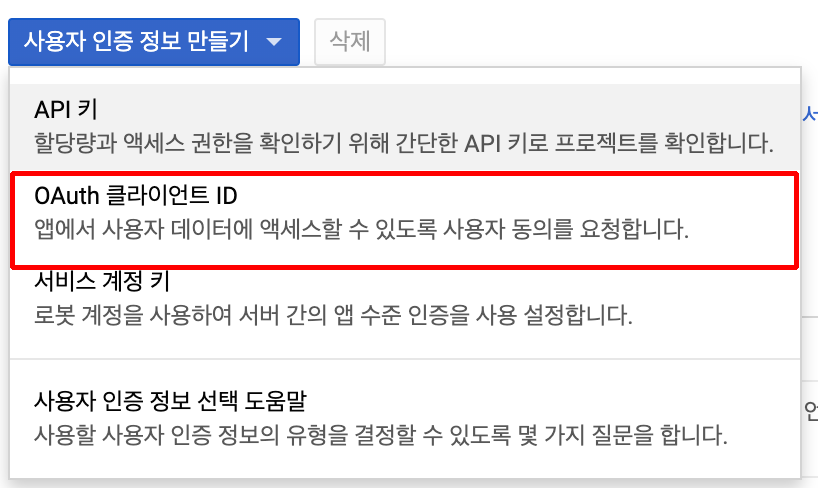
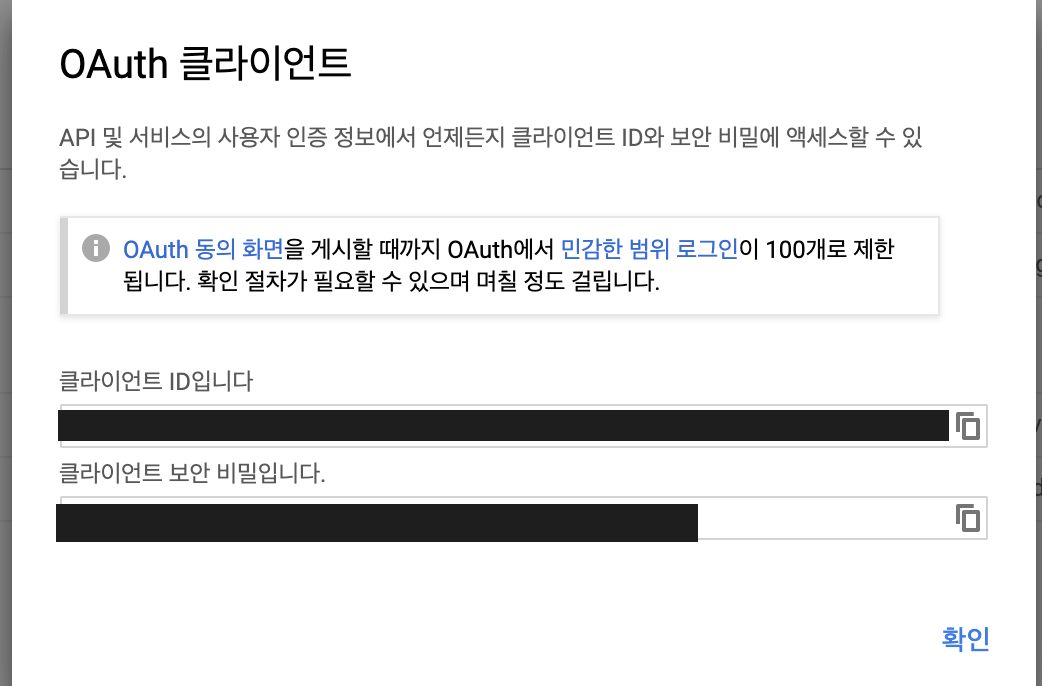

위에 다운 받은 json파일을 client_secret.json으로 변경 후, 구글 스프레드 시트를 다운받고 변경 할 폴더로 옮겨준다.
3. 다운로드 받기
우선 다운받는 파이썬 코드를 작성한다. 아래에 구글 스프레드 시트 값을 변경하는 부분이 있는데, 수정 할 필요가 없다면 무시해도 된다.
#!/usr/local/bin/python3.7
from __future__ import print_function
from googleapiclient.discovery import build
from httplib2 import Http
from oauth2client import file, client, tools
from apiclient.http import MediaIoBaseDownload
from apiclient import discovery
import io
import datetime
import httplib2
# If modifying these scopes, delete the file token.json.
# 다운 받을 권한 범위
SCOPES = ['https://www.googleapis.com/auth/drive',
'https://www.googleapis.com/auth/spreadsheets']
SCOPES_SHEET = 'https://www.googleapis.com/auth/spreadsheets'
# SCOPES = 'https://www.googleapis.com/auth/drive.file'
def main():
"""Shows basic usage of the Drive v3 API.
Prints the names and ids of the first 10 files the user has access to.
"""
# The file token.json stores the user's access and refresh tokens, and is
# created automatically when the authorization flow completes for the first
# time.
#google drive service
#구글 로그인 페이지 창일 뜰 것이다. 로그인 완료하면 token.json이라는 파일이 생긴다.
store = file.Storage('token.json')
creds = store.get()
#아까 다운 받은 client_secret.json파일
if not creds or creds.invalid:
flow = client.flow_from_clientsecrets('client_secret.json', SCOPES)
creds = tools.run_flow(flow, store)
service = build('drive', 'v3', http=creds.authorize(Http()))
#스프레트 시트를 접근/수정 할 수 있는 객체를 생성한다.
#spread sheet service
store_sheet = file.Storage('token.json')
creds_sheet = store_sheet.get()
service_sheet = build('sheets', 'v4', http=creds_sheet.authorize(Http()))
# Call the Drive v3 API
page_token = None
while True:
#오늘 변경 된 파일만 다운 받도록 설정했다.
dt = datetime.datetime.utcnow()
dt2 = datetime.datetime(dt.year, dt.month, dt.day-1 if dt.day-1 != 0 else 1 , 0, 0, 0)
dt_str = "\'" + dt2.strftime("%Y-%m-%dT%H:00:00") + "\'"
# print(u'{0}'.format(dt))
# print(u'{0}'.format(dt_str))
response = service.files().list(q="parents='{구글 드라이브 링크에 맨 마지막에 있는 키값}' "
"and mimeType='application/vnd.google-apps.spreadsheet' "
"and trashed=false "
"and modifiedTime > "+dt_str).execute()
#다운 받을 목록
for item in response.get('files', []):
# Process change
print(u'{0} ({1})'.format(item['name'], item['id']))
#이부분은 무시해도 된다.
#스프레드 시트에 version이라는 탭이 있고, 거기서 id 값을 하나씩 올려준다.
# read version
read_result = service_sheet.spreadsheets().values().get(spreadsheetId=item['id'],
range='version!A2').execute()
print(u'{0}'.format(read_result))
version = int(read_result.get('values')[0][0])
new_version = version + 1
#이부분은 무시해도 된다.
#version 탭에 A2위치 값을 변경해 준다.
# write version
values = [
[
new_version
]
]
body = {
'values': values
}
write_result = service_sheet.spreadsheets().values().update(spreadsheetId=item['id'],
range='version!A2',
valueInputOption='USER_ENTERED',
body=body).execute()
#다운받는 코드
#download files
request = service.files().export_media(fileId=item['id'],
mimeType='application/vnd.openxmlformats-officedocument.spreadsheetml.sheet')
write_file = open("./"+item['name']+".xlsx", 'wb')
downloader = MediaIoBaseDownload(write_file, request)
done = False
while done is False:
status, done = downloader.next_chunk()
write_file.close()
page_token = response.get('nextPageToken', None)
if page_token is None:
break
if __name__ == '__main__':
main()
위에 [구글 드라이브 링크에 맨 마지막 키 값]은 아래 이미지처럼 링크 맨 마지막 부분을 말한다.

4. 엑셀을 json으로 변경하기
다운받은 엑셀 파일을 json으로 바꿔주는 코드이다. 문제는 정해진 양식대로 구글 스프레트 시트를 작정해야 한다.
'test' 라는 시트 이름에 아래와 같이 데이터가 입력 돼 있다면,
| id | name | etc1 | etc2 | etc3 | etc4 | |
| 1 | abc | 1 | 2 | 3 | 옆 column이 비어서 해당 안됨 | |
| 2 | def | 4 | 5 | 6 | 옆 column이 비어서 해당 안됨 | |
| 3 | ghi | 7 | 8 | 9 | 위 row가 비어서 해당 안됨 |
위의 양식 처럼, 맨 윗줄이 키 값이 되고, 그 다음 행 부터 값이 된다. 첫 row의 column이 비게 되면, 거기까지만 json으로 변경한다. 비슷하게 row가 비게 되면, 그 다음 row부터는 무시된다.
{
"test": [
{
"id": 1.0,
"name": "abc"
"etc1": 1.0,
"etc2": 2.0,
"etc3": 3.0,
},
{
"id": 2.0,
"name": "def"
"etc1": 4.0,
"etc2": 5.0,
"etc3": 6.0,
}
]
}
혹시 다른 양식으로 엑셀데이터를 관리한다면, 다른 json변경 프로그램을 쓰길 권한다. 아래는 json으로 만드는 코드이다.
#!/usr/local/bin/python3.7
# -*- coding: utf-8 -*-
import xlrd
import collections
import json
import os
import sys
def make_row(sheet, row, column_names):
row_dic = collections.OrderedDict()
for i in range(len(column_names)):
row_dic[column_names[i]] = sheet.row_values(row)[i]
return row_dic
def make_sheet(sheet):
sheet_dic = collections.OrderedDict()
sheet_list = []
column_names = []
row_num = sheet.nrows
#시트 이름을 소문자로 변경
for n in sheet.row_values(0):
if not n:
break
else:
column_names.append(n.replace(" ", "").lower())
#빈 시트의 경우, 아무것도 없다면, 리턴
if len(column_names) == 0:
return None
#첫 column이 비어있으면 그냥 리턴
if not column_names[0]:
return None
for row in range(1, row_num):
#row가 비어있다면 거기까 json으로 만든다
if not sheet.row_values(row)[0]:
break
row_dic = make_row(sheet, row, column_names)
sheet_list.append(row_dic)
return sheet_list
if len(sys.argv) != 2:
print("argument error! usage: ./excel2json xlsx_file")
exit(1)
filename = sys.argv[1]
output_filename = filename.replace(".xlsx", ".json")
wb = xlrd.open_workbook(filename)
excel_dic = collections.OrderedDict()
sheet_names = wb.sheet_names()
for name in sheet_names:
sheet = wb.sheet_by_name(name)
result_sheet = make_sheet(sheet)
if result_sheet is None:
continue
excel_dic[name] = result_sheet
if not os.path.exists("json"):
os.mkdir("json")
f = open("json/" + output_filename, "w", encoding="utf-8")
f.write(json.dumps(excel_dic, indent = 4, ensure_ascii=False))
f.close()
위의 엑셀을 json으로 바꾸는 과정을 잘 조절하면, 본인만의 양식으로 변경하는 프로그램으로 만들 수 있다.
5. 쉘 스크립트로 통합하기
위 두 프로그램을 한번에 실행하기 위해 쉘 스크립트를 이용한다.
#!/bin/bash
if [ "$#" -eq 1 ]; then
./downloader.py
fi
for file in ./*.xlsx
do
echo "${file}"
./excel2json.py "${file}"
done
'게임을 만들자 > 게임 서버(C#)' 카테고리의 다른 글
| 게임 서버 DB설계 시, Tips (0) | 2020.01.30 |
|---|---|
| c# 싱글톤 제네릭 클래스 (0) | 2020.01.07 |
| c# 실시간 게임 서버 만들기 3 - 서버 (1) | 2019.12.22 |
| c# 실시간 게임 서버 만들기 2 - 클라이언트 (2) | 2019.12.19 |
| c# 실시간 게임 서버 만들기 1 - 패킷 (1) | 2019.12.17 |